TL;DR – How to Fix!
If your Health service is in a Failed state, you most likely cannot get your SDDC Management service to start up. You also probably cannot manage the cluster via Windows Admin Center (WAC).

It also means you cannot run the Stop-ClusterPerformanceHistory command, as that relies on these services to be running.
If you do not care about the historical data of your cluster’s stats, you can purge it all and recreate everything by running the following commands on a S2D cluster node directly:
An example of this would be “Clustergruppe” versus “Cluster Group” or “Integrität” versus “Health“.
A Little more about SDDC Management
Since Windows Server 2019, when you deploy a Storage Spaces Direct (S2D) cluster, you get a few out-of-the-box resources for managing the S2D components via WAC:
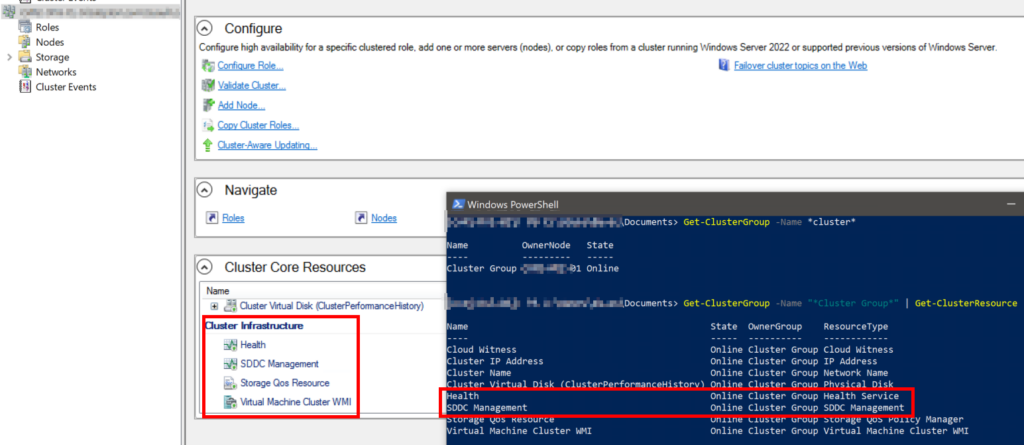
This slightly changed in Windows Server 2022 (and Azure Stack HCI), where Microsoft moved these resources from the Core Cluster Group to its own SDDC Group:
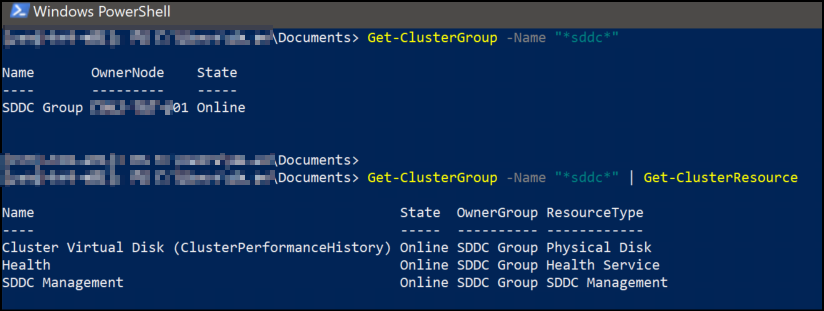
The SDDC Management resource is a grouping of “microservices” responsible for relaying information about the cluster, its member nodes, networking, and storage to whatever is querying the API. This is the main way that Windows Admin Center (WAC) and other tooling gets information about the cluster.
Thanks sir, this worked for me
thanks you worked for me as well
Is there any information out there with regards to what the Providers specifically do? We have a cluster where we cannot add all the health providers, and in fact, specifically provider 29d1f3ee-dbcf-44e9-b0cc-085bfa362499 causes the health service to fail to start. We can add all the other providers and it works OK, but we are unable to create the Cluster Performance History volume. Running the start command has no result.
Surprisingly there seems to be very little to go off of in Event Viewer as well 🙁
Sorry, I have no idea what they do. My assumption is there’s a relationship between those provider GUIDs and the various “things” the health service tracks (Storage Scale Units, etc). But I honestly do not know.
Thank you! Worked for me too.